Brettspielwelt is an incredible gaming portal that has 78 multiplayer board games and a few single player ones available for play. It initially started up as a way for some German guys to play games with each other online and has evolved over the years into a great site. It’s entirely free to use and I actually mean that. A lot of game sites nowadays are ‘free’ but you can spend money to gain advantages. Not so here. I’m not aware of any way to spend money at all through the game client, and the only things for sale on the website are actual board games and accessories.
Unfortunately since it’s a hobby site and not a huge corporation trying to make a ton of money off of you the interface and setup is a little less than stellar. It’s easy to get started and playing games if you already know what you’re doing. It’s a lot murkier if you’re just starting out. So, my intention here is to write a small series on getting started to ease the transition and help people get going.
First off, you need to head to the community page and create an account. It’s possible you’ll be shown a page in German, if so click on the UK flag in the upper right hand corner to change the site language.
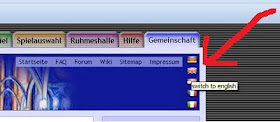
There’s no customization here, it just creates a program in your start menu. Find Brettspielwelt there and click on the Brettspielwelt program. This will launch the launcher which should say ‘Click on picture to start…’ Maybe if your client things you’re German it will say something else. Regardless, click the picture. This will start a fairly short patching process. This is a onetime issue, afterwards it will only need to patch when they put out a big update. A log-in screen should pop up, go ahead and log in.
By default (on my computer at least) the window is too small to display the whole menu. Click and drag the borders to make the window bigger so you can see more stuff. You may be tempted to just maximize the window but trust me when I say this can be a mistake. (The client auto-sizes different aspects of games depending on your window dimensions, and I’ve found the chat box can get unreasonably big or small depending on my resolution.)
After you’re logged in you should see something like the screenshot above. You’ll note my menu by default is a rather eclectic mix of German and English. You can build your own menu in a property file which I will do by the time this series is completed and upload it. For now, though, we’re just trying to get into a game. By default you load into what they call the ‘Manager’. (You can always get back to this screen by typing in /manager, or by clicking the Lobby button in the menu, or by clicking Menu->MultiUserSpiele->Manager.) Clicking the Lobby button a second time will take you to the archive manager, which is the same thing but with older games.
The manager has a few parts. Way down at the bottom is the chat window for the room. Don’t expect a lot of intelligent chat in the main manager, but you can probably find someone willing to help if you ask a question there. Just above the chat window and on the right is a cube with a question mark and a set of gears. Hover over the question mark to get a brief summary of some of the buttons on the screen. Click the gear to get a window filtering the games being shown in the middle. The default is to only have ‘Learning Game’, ‘Novices Welcome’, and ‘Social Game’ turned on and the ‘Fast Game’ and ‘Expert Game’ turned off. This is exactly how you want it to start, so don’t fiddle with it. On the upper left are filters that allow you to filter by game genre or game title. Useful if you have a specific game in mind, but for now we just want to find something and the default is to show every game that hasn’t started and has people.
In the middle is a listing of those active games. Each rectangle represents a game table where the game is set up but hasn’t started yet. On the left is a picture of the game box. Then in text it will give you the game name, any game options in brackets, and then a listing of the people in the game. Below that text is a box indicating experience type. (Here the N is for new players and the question marks mean no type selected.) After that is a code indicating where the table is located in the game world (you can completely ignore this for now) followed by the name of the table. (Chances are better that your opponents will speak English if this name is in English, but it’s not a guarantee.) After that is potentially another list of players. These players are standing around the table watching but have not sat down to play. Finally, the background of the game indicates if you can sit down from the manager or if you have to stand at the table and ask to join or not. Green means you’re good to go. Brown means you need to go ask.
For example, the top game on the list is for a game of Dominion. The only option the host turned on for that game is randomset:SeaIntrigue which I believe means the cards used in the game will be randomly pulled from the core game, the Seaside expansion, and the Intrigue expansion. There are 3 people currently sitting down to play the game: ridic, Chalkbot, and plushbandit. All are male, if that matters to you. The game has no experience setting, is named Domcartes, and has no watchers. The background is brown so you can’t sit down to play, you need to pop in and ask if you can join. (This tends to be the polite thing to do anyway.)
The next game is a game of Settlers of Catan. This game has the options drawseat, host, and TURNIER turned on. Drawseat means the seating order is scrambled before the game starts. Host means that only the first person who sat down can change the options. (Those two options tend to be possible on all games.) TURNIER is a Settlers specific option and means you start the game with a settlement, a city, and 3 roads instead of 2 settlements and 2 roads. This game has two people currently sitting down, and you can join it right from the manager if you want by double clicking on it.
The 5th game on the list has a circle as the gender of the watcher. This means that person is actually a bot, likely there to parse the log for interesting stats of some kind.
The manager has a few parts. Way down at the bottom is the chat window for the room. Don’t expect a lot of intelligent chat in the main manager, but you can probably find someone willing to help if you ask a question there. Just above the chat window and on the right is a cube with a question mark and a set of gears. Hover over the question mark to get a brief summary of some of the buttons on the screen. Click the gear to get a window filtering the games being shown in the middle. The default is to only have ‘Learning Game’, ‘Novices Welcome’, and ‘Social Game’ turned on and the ‘Fast Game’ and ‘Expert Game’ turned off. This is exactly how you want it to start, so don’t fiddle with it. On the upper left are filters that allow you to filter by game genre or game title. Useful if you have a specific game in mind, but for now we just want to find something and the default is to show every game that hasn’t started and has people.
In the middle is a listing of those active games. Each rectangle represents a game table where the game is set up but hasn’t started yet. On the left is a picture of the game box. Then in text it will give you the game name, any game options in brackets, and then a listing of the people in the game. Below that text is a box indicating experience type. (Here the N is for new players and the question marks mean no type selected.) After that is a code indicating where the table is located in the game world (you can completely ignore this for now) followed by the name of the table. (Chances are better that your opponents will speak English if this name is in English, but it’s not a guarantee.) After that is potentially another list of players. These players are standing around the table watching but have not sat down to play. Finally, the background of the game indicates if you can sit down from the manager or if you have to stand at the table and ask to join or not. Green means you’re good to go. Brown means you need to go ask.
For example, the top game on the list is for a game of Dominion. The only option the host turned on for that game is randomset:SeaIntrigue which I believe means the cards used in the game will be randomly pulled from the core game, the Seaside expansion, and the Intrigue expansion. There are 3 people currently sitting down to play the game: ridic, Chalkbot, and plushbandit. All are male, if that matters to you. The game has no experience setting, is named Domcartes, and has no watchers. The background is brown so you can’t sit down to play, you need to pop in and ask if you can join. (This tends to be the polite thing to do anyway.)
The next game is a game of Settlers of Catan. This game has the options drawseat, host, and TURNIER turned on. Drawseat means the seating order is scrambled before the game starts. Host means that only the first person who sat down can change the options. (Those two options tend to be possible on all games.) TURNIER is a Settlers specific option and means you start the game with a settlement, a city, and 3 roads instead of 2 settlements and 2 roads. This game has two people currently sitting down, and you can join it right from the manager if you want by double clicking on it.
The 5th game on the list has a circle as the gender of the watcher. This means that person is actually a bot, likely there to parse the log for interesting stats of some kind.
Now, let's say there’s a game on the list we want to play. Right click on the game box to get a nice info bar down at the bottom describing a lot of what I just described along with two flashing buttons: Join Game and Enter Room. (Join Game only exists on green backgrounds.) In this case I clicked on the San Juan game 5th from the top, and then on Enter Room. When you’re first getting started you should always click on Enter Room first for one main reason: the game files aren’t on your computer yet. The art and sounds that make up the game need to get downloaded the first time you look at the game. Depending on the complexity of the game you can expect to stare at a blank screen for a fair chunk of time the first time you enter a game’s room. You can still read the chat in the room, but you’ll need to wait for the files to download before you can actually play the game.
While the art for San Juan was loading (and while I was taking the screenshot) the user Sporran asked me to join the game. San Juan doesn’t have much to download so I didn’t have to wait long, if it was a longer wait I’d have told him I was loading to explain why I wasn’t joining. You can also notice the game control console which popped up when I joined the table. This window is where you can choose the different options for the game to appear in the manager. It’s also how you join the games (though you can type /join to join as well) and how games are started (or /start). I clicked join, Sporran started the game, and away we went.
Individual games have vastly different methods of controlling the game. The main website tries to explain the interface for the individual games with varying levels of success. Generally speaking just ask your opponent how to do something if you can’t figure it out and they’ll try to help as best they can. A lot is intuitive (click the prospector button to call prospector) but some is very unintuitive (hover over the very corner of someone’s play mat to see how many cards they have in their hand). If there’s a specific game anyone wants to know the interface for let me know and I’ll try to explain it. (Or you could just go ahead and try it! As long as you’re not in an Expert Only game no one will really mind.)
Individual games have vastly different methods of controlling the game. The main website tries to explain the interface for the individual games with varying levels of success. Generally speaking just ask your opponent how to do something if you can’t figure it out and they’ll try to help as best they can. A lot is intuitive (click the prospector button to call prospector) but some is very unintuitive (hover over the very corner of someone’s play mat to see how many cards they have in their hand). If there’s a specific game anyone wants to know the interface for let me know and I’ll try to explain it. (Or you could just go ahead and try it! As long as you’re not in an Expert Only game no one will really mind.)
As you can see, Sporran destroyed me in this game. Look at that board! (He’s the upper left one, with all the good buildings. I’m the right one with just a ZUMFT HALL and nothing else. (Guild Hall))
With that you should be good to at least get started with playing on Brettspielwelt. Tomorrow should see a post regarding starting your own games instead of just joining one that’s up and looking for players.
With that you should be good to at least get started with playing on Brettspielwelt. Tomorrow should see a post regarding starting your own games instead of just joining one that’s up and looking for players.




No comments:
Post a Comment